How-To Guide
The following is a guide to help you understand the functionality of the Wellness Demo.
The following is a guide to help you understand the functionality of the Wellness Demo.
This action simulates a Wellness Partner retrieving and managing their profile information from Workday's system. This step ensures that all partner details are current and accurate.
{
"name": "Willowgate Insurance Group",
"description": "Welcome to Willowgate Insurance Group",
"websiteURL": "https://workdaysolutiondemo.com",
"logoURL": "https://workdaysolutiondemo.com/wellness/img/logos/willowgate.png",
"callbackURL": "https://workdaysolutiondemo.com/wellness/partner/webhook_receiver.php",
"taxIdentificationNumber": "987654321",
"useCases": [
{
"useCaseType": "WORKER_DATA_AND_ENROLLMENT",
"useCaseTypeStatus": "ENABLED"
},
{
"useCaseType": "EVIDENCE_OF_INSURABILITY",
"useCaseTypeStatus": "ENABLED"
},
{
"useCaseType": "CONNECTED_ABSENCE",
"useCaseTypeStatus": "ENABLED"
},
{
"useCaseType": "BENEFIT_PLAN_SETUP_AUTOMATION",
"useCaseTypeStatus": "ENABLED"
},
{
"useCaseType": "WORKER_COMMUNICATION_CARDS",
"useCaseTypeStatus": "ENABLED"
}
]
}
The response will be a JSON object containing:
Note: This information forms the foundation for all subsequent partner interactions and should be kept up-to-date to ensure smooth integration workflows.
This action simulates the critical process of establishing a connection between a Wellness Partner and a company's Workday tenant. This is the "friend request" that enables all subsequent data exchanges and service integrations.
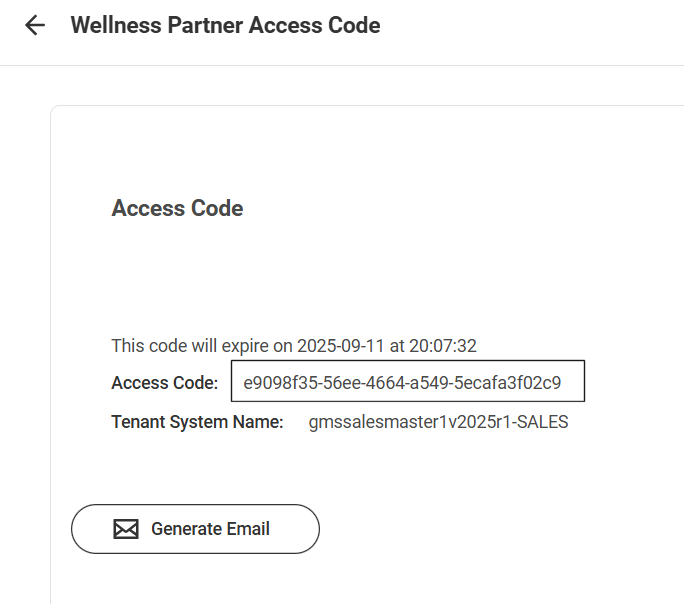
The response will be a JSON object sent to the callback URL defined by the Wellness Partner. For demonstration purposes, "access responses" for all Wellness Partners are captured in the Response Dashboard.
The callback URL is defined by the Wellness Partner in the Create Profile Request. We manually copy the tenantId from the response dashboard because it is asynchronous.
This action simulates a Wellness Partner submitting benefit plan for a company. This is where the partner defines the specific wellness services, eligibility criteria, and integration parameters that will govern the employee wellness program.
The available functionality depends on your Workday tenant's allowed use case configuration:
If Workday's allowed use cases are set to "insurance," the partner has full flexibility to configure any existing use cases and services available in the wellness platform.
If Workday's allowed use cases are set to "healthcare," "retirement," "voluntary," or "spend," only three specific use cases are permitted:
The response will be a JSON object containing:
This action simulates a Wellness Partner retrieving employee (worker) data from a company's Workday tenant. This is the core data exchange that enables personalized wellness services, eligibility verification, and targeted program delivery to employees.
The response will be a JSON object containing:
This action simulates a Wellness Partner identifying and reporting data quality issues or discrepancies in worker information back to the company's Workday tenant. This critical feedback loop ensures data accuracy and helps maintain the integrity of the wellness program.
The response will be a JSON object containing:
This action simulates a Wellness Partner creating an absence individual card category in Workday. This establishes a template or category structure that defines how absence-related communication cards will be displayed to workers. This is the first step in the card creation workflow.
The card category includes the following configurable elements:
The response will be a JSON object containing:
Note: The card category ID returned from this action is required when creating individual cards for specific workers in the next step.
This action simulates a Wellness Partner creating an individual communication card for a specific worker. This is the second step in the card creation workflow, where personalized cards are generated based on the card category template created in the previous step.
The response will be a JSON object containing:
General flow of the ID's flowing between the Wellness Partner Simulation and the demo tenant.
Create Company Access -> tenantId used by Create Benefit Plan, Worker Data, Error in Worker Data, Absence Individual Card Category, and Individual Card
Worker Data -> transactionId used by Error in Worker Data
Absence Individual Card Category -> card category ID used by Individual Card